Google Classroom
What is it?
A program to manage instruction, curriculum, assignments, communication, and resource sharing for all students, teachers, and families. Google Classroom is a form of a Learning Management System and is a one-stop-shop for students and teachers for immediate access to teaching and learning. Learn more!
How are teachers using it?
Teachers are:
- Sharing curricular resources
- Assigning projects, papers, etc.
- Grading assignments and communicate feedback
- Engaging students in peer discussions
- Providing copies of worksheets, presentation templates, and diagrams
- Creating announcements of important information
- Sharing summaries of activities with parents.
How can parents stay informed?
Parents should have already been invited to their child’s class by one or more teachers. You only have to accept one invitation to automatically stay informed of your child’s activity. When accepting the invite, you must have or create a Google Account. You can create a Google account with any email address.
You have the option to receive ONE email per day of ALL your child’s activity or ONE email per week. It is recommended you choose Daily as it is easier to keep up with the activities. You can check your subscription setting for any classes and verify all your student's classes available when logged into your Google Account. An email summary provides the following:
- Missing work—Work that’s late at the time the email was sent
- Upcoming work—Work that’s due today and tomorrow (for daily emails) or work that’s due in the upcoming week (for weekly emails)
- Class activity—Announcements, assignments, and questions recently posted by teachers
Access the Parent and Guardian FAQs.
Student Personal Assignment Calendar - Digital Portfolio - 6-8 Grade Students Only
Students in grades 6-8 are keeping a digital portfolio of their work to build student agency and promote and showcase their learning. Your child should have shared this private URL with you. If not, please ask your child and/or Core teacher for the URL. The portfolio will include:

The assignment calendar may be listed in two different ways:
Each class has separate calendars — Click on the Assignment page on your child's digital portfolio and you will see a calendar with Due Dates for each class. You can view each calendar as Week, Month, or Agenda view by clicking on the appropriate tab.
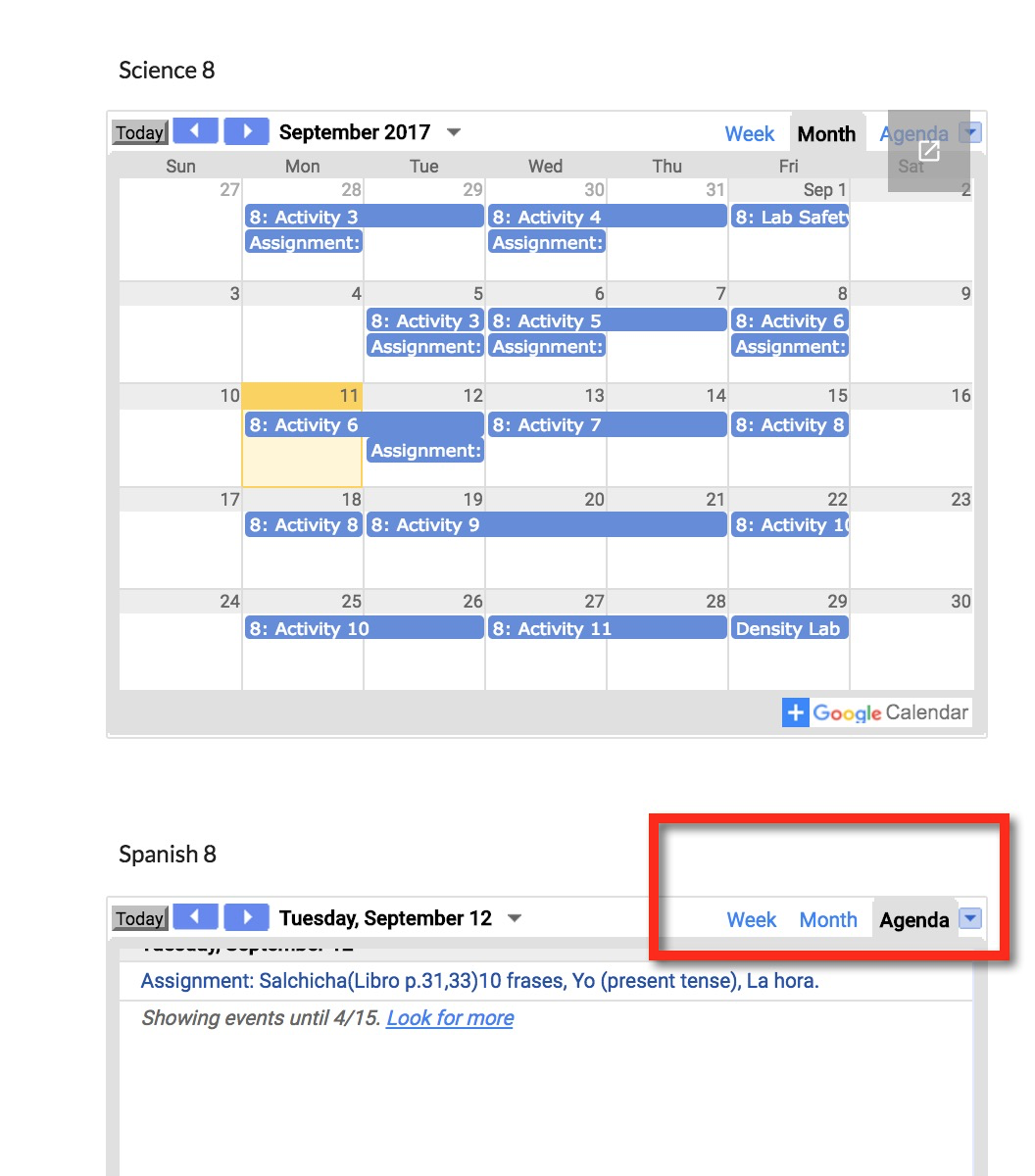
ALL classes are available on one calendar -- All class assignment Due Dates are listed and available in one calendar. You can view in Week, Month, or Agenda view AND you can only show specific classes by clicking on the drop down arrow and checking/unchecking the classes you want to view.
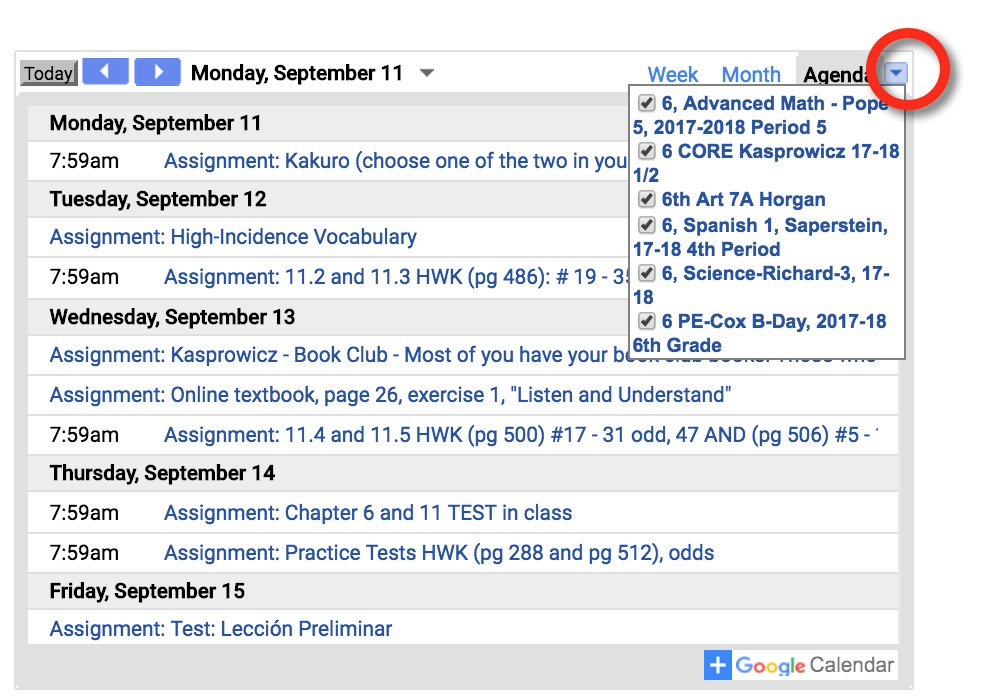
You can click on the  when hovering over any calendar to view the calendar in Full Screen.
when hovering over any calendar to view the calendar in Full Screen.
You can click on the  icon to automatically subscribe to the calendar(s) in your own calendar software/client.
icon to automatically subscribe to the calendar(s) in your own calendar software/client.